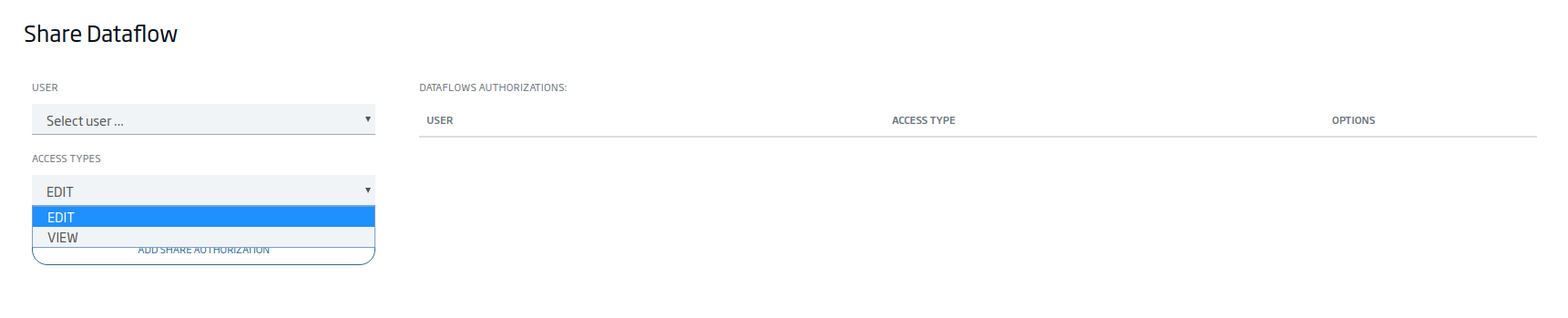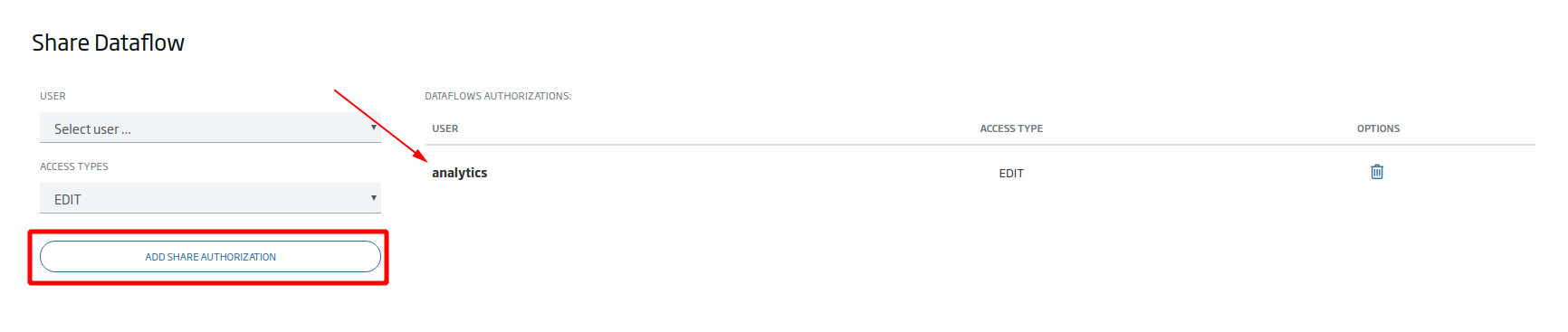Debemos pulsar sobre el icono de compartir Dataflow en el listado principal.
...
En la pantalla nos aparece la posibilidad de dar permisos de vista o edición para el usuario que escojamos. Los usuarios que aparecen en este selector son rol analytics, ya que son los únicos que tienen permisos suficientes para hacer uso de esta herramienta.
Obviamente los administradores tienen permiso para ver todos y por eso no aparecen en el selector.
Una vez escogidos tipo de permisos y usuario, pulsaremos sobre añadir permiso y aparecerá en la lista de usuarios a los que se le permite el acceso.
...
Para eliminar un permiso específico de usuario sería pulsar sobre el icono de la papelera.
Para ver información más concreta del tipo de permisos puedes visitar el enlace
...
You must click on the Dataflow share icon in the main list.
...
The screen gives you the chance of giving view or edit permissions to the user you choose. The users appearing in this selector all have analytics role, since they are the only ones that have sufficient permissions to make use of this tool.
Obviously, administrators have permission to see everyothing and this is why they do not appear in the selector.
Once you have chosen the type of permissions and user, click on add permission and the users will appear in the list of users that are allowed access.
To remove a specific user permission, click on the trash can icon.
To see more specific information on the type of permits you can visit the link:
| Info |
|---|